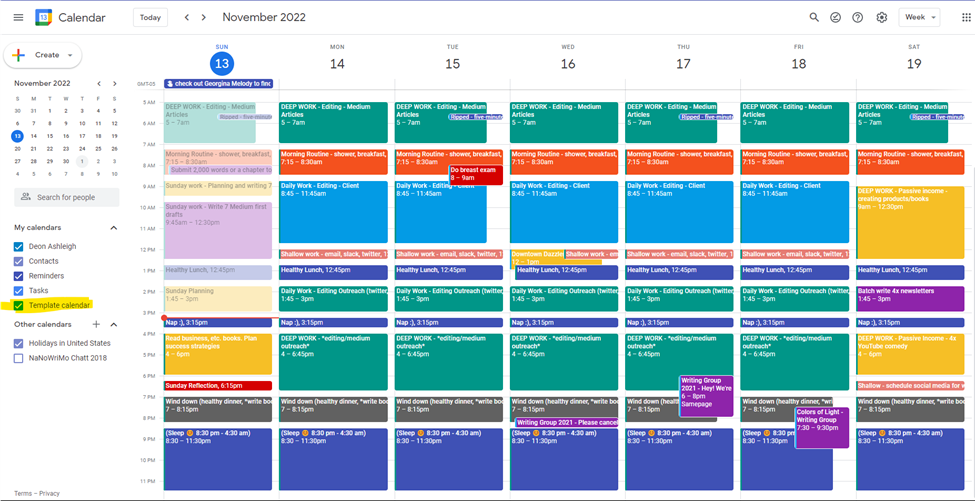
How To create events for your working hours in Google Calendar, follow these steps
Open Google Calendar:
Go to the Google Calendar website (https://calendar.google.com) and make sure you’re signed in to your Google account.
Select the Date and Time:
Click on the date and time slot that corresponds to the start of your working hours.
Create a New Event:
- A pop-up window will appear. If it doesn’t, click on the “+ Create” button or the “+ Create” link in the top-left corner of the page.
- Enter Event Details: Fill in the event details as follows:
- Event Title: Enter a title that indicates your working hours (e.g., “Working Hours,” “Office Time,” etc.).
- Date: The date you selected will automatically be filled in.
- Start Time: Set the start time of your working hours.
- End Time: Set the end time of your working hours.
- Location: You can enter your workplace address or any relevant location details here.
- Calendar: Choose the calendar you want the event to be associated with (if you have multiple calendars).
- Set Recurrence (Optional): If you want these working hours to repeat on specific days, click on the “Does not repeat” dropdown and select the frequency (e.g., daily, weekly). Then, choose the days on which you want the working hours to repeat.
- Save the Event: Once you’ve filled in the event details, click the “Save” or “Add” button. The event will now be added to your Google Calendar.
- Repeat for Other Days (Optional): If you want to create working hour events for other days, simply repeat the process by selecting the desired date and time and starting a new event.
Remember that this method creates individual events for each instance of your working hours. If you have a regular schedule, you might want to use the recurring event feature to save time and avoid creating separate events for each day.
